Danny Malter
VP Data Science and Machine Learning - Intellicheck
M.S. in Predictive Analytics - DePaul University
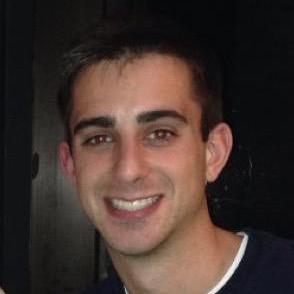
Me
Malter Analytics
GitHub
LinkedIn
YouTube Channel
Kaggle
Other Work
Into to Python Course
General Assembly
AriBall
Media
Built In
Connecting to Microsoft SQL Server from R
This post is about how to connect to a Microsoft SQL Server database from within R. This process allows you to manipulate and run SQL queries on live data directly in R. Step 1 is not neccessary depending on the process used in Step 2, but the directions used to create an ODBC connection in Step 1 are for Windows computers.
Step 1: Create an ODBC connection
Note: This step is not neccessary if you use the second option in Step 2.
- Open the ODBC Data Source Administrator application. You can do this by clicking on the Start button and then search for “ODBC”.
- Click the “Add…” button to add a new User DSN and choose “ODBC Driver 11 for SQL Server”.
- Give a name to the new DSN. This will be used later to make a connection in R.
- Copy and paste the SQL Server name into where it asks, “What SQL Server do you want to connect to?”
- Login using SQL Server authentication.
- Change the default database to the one that you would like to connect to.
Step 2: Open Connections to ODBC from within R
There are two ways to connect to the database using the RODBC package.
- This first method uses the dsn name created in step 1, along with the user Login and Password used to connect to SQL Server.
con <- odbcConnect(dsn, uid = "", pwd = "")
- In this second mothod, you can connect directly to your SQL database with the code below by replacing XXX with the proper names.
con <- odbcDriverConnect("Driver= {SQL Server};
Server=XXX; Database=XXX;
Uid=XXX; Pwd=XXX")
Step 3: Run SQL queries in R
Once your connection has been made, you can run any SQL query exaclty as you would within Microsoft SQL Server
df <- sqlQuery(channel = con, "SELECT column_name1, column_name2
FROM table_name
WHERE column_name1 operator value;")
From here, your data is now stored within the df variable and you can work on your data frame as you normally would within R.
comments powered by Disqus